Configuring Switching According to Schedule for a Socket
You can configure various types of automatic switching for the socket of your Smart Home device from AVM. For switching on weekdays you can define different times for switching on and off on different days of the week. Multiple switching times per day can also be configured.
Automatic switching can either be configured for an individual Smart Home device or for a group of multiple Smart Home devices.
Example
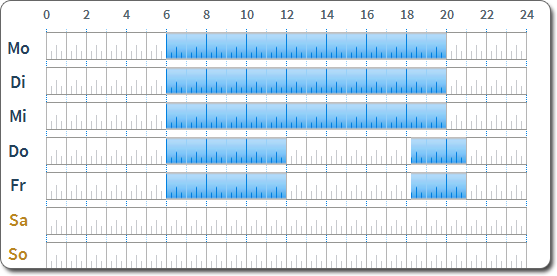
The socket is turned on at the following times:
Monday – Wednesday: 6:00 am – 8:00 pm
Thursday – Friday: 6:00 am – 12:00 noon and 6:15 pm – 9:00 pm
At all other times and on the weekend the socket is switched off.
Rules
- You can define a maximum of 140 switching times. A switching time is every point at which "on" becomes "off" or vice versa.
Instructions: Configuring Switching for a Single Device
- Select "Home Network / Smart Home".
- Click on the "Edit" button for the desired device
 .
. - Click on the "Switch Automatically" tab.
- Enable the "Schedule enabled" checkbox.
- Continue with the section "Specifying Switching Times".
Instructions: Configuring Switching for a Group
- Select "Home Network / Smart Home".
- Click on "New Group" or open the settings of an existing group by clicking on the "Edit" button
 next to the group switch.
next to the group switch. - Only for a new group: Enter a name for the group and select all devices that are to belong to the group. Click on "OK".
- Enable the checkbox "Switch group automatically".
- Continue with the section "Specifying Switching Times".
Specifying Switching Times
- Select the "According to Schedule" option.
- In the weekly schedule, mark the times at which the socket is to be switched on. Continue with the following section for instructions.
- Click "OK".
Automatic switching is configured.
Marking longer periods of time in the schedule
Mark longer periods by holding the mouse button down and moving it to the left, to the right, upward or downward.