Schedule
Wireless / Schedule
Prerequisite
The clock in the FRITZ!Box must be set to the time of day. This means the FRITZ!Box has to be connected with the internet at least once.
Configuring a Schedule
- Enable the "Use timer for wireless network" checkbox.
- Enable or disable the checkbox next to the option "The radio network cannot be switched off until no more wireless devices are active".
Checkbox is Function Enabled Then the wireless network will not be switched off until all wireless connections to the FRITZ!Box are cleared. disabled The wireless network will always be switched off at the times specified. - If the wireless LAN is to be switched off at the same time every day, enable the "Switch off wireless LAN daily" option. Define a period of time and then click "Apply".
If the wireless LAN is to be switched off at different times on the individual days of the week, enable the "Switch off wireless LAN according to schedule" option. Continue with the next step.
- On the schedule, click on the status you would like to define for periods ("wireless LAN active" or "wireless LAN switched off").
The selected status is marked with the stylus; in this example, "wireless LAN active":
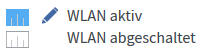
- To define periods using the keyboard, click above the schedule on "Enter period manually".
- To mark periods directly in the schedule, move the mouse cursor to the desired day of the week and time of day. Press the left mouse button.
The selected fifteen minute interval is marked blue (wireless LAN on) or white (wireless LAN off).
- To save the schedule, click "Apply".
Switching the Wi-Fi Network On and Off Manually
You can switch the Wi-Fi network on and off manually at any time.
Switching the Wi-Fi On and Off on the FRITZ!Box
- Press the “WLAN” or "WLAN / WPS" button on the FRITZ!Box and hold it down briefly.
The "WLAN" LED on the FRITZ!Box turns on (Wi-Fi is on) or off (Wi-Fi is off).