Converting to an IP-based Telekom Connection: Configuring the FRITZ!Box
Deutsche Telekom is converting landline connections (for instance, with the "MagentaZuhause" package) to IP technology. On an IP-based connection telephony is conducted over the internet protocol (IP) rather than over the landline.
On an IP-based Telekom connection you can continue using your FRITZ!Box for internet, telephony and television (MagentaTV, formerly the Entertain package). To do so, configure the FRITZ!Box as described here, guided by a wizard.
Prerequisites
You can use the wizard to configure the FRITZ!Box if the following requirements are met:
- The provider "Telekom" is selected under "Internet / Account Information" in the user interface.
- The "Switch from landline to IP-based line" wizard has not been run yet.
Instructions: Configuring the FRITZ!Box
- Select "Telephony / Telephone Numbers".
- Click "New Telephone Number".
- Enable the option "Switch from landline to IP-based line":
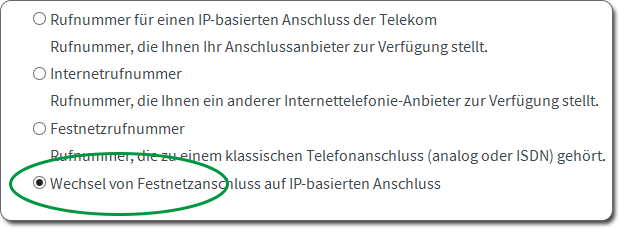
- Click "Next".
The "Entering Internet Telephone Numbers" window appears, in which your landline numbers are already entered as Internet telephone numbers.
- Check the telephone numbers. If you received additional telephone numbers from your provider, add these here.
- The "Use default setting for registration" checkbox remains enabled in most cases. Disable this checkbox only if you disabled the Telekom service "My Login". Then enter your e-mail address (@t-online.de) and your web password under "Account Information".
- Click "Next".
- Check the account information and click "Next".
The Internet telephony check is started. The FRITZ!Box checks whether your connection has already been converted to IP telephony.
- When the check is complete (successful or failed), click "Next".
The Internet Telephony Check Was Successful
If the Internet telephony check was successful, your connection has already been converted to IP telephony. On the "Telephone Numbers" page your telephone numbers are already listed with the status "registered" (green) and the connection type "Internet":

You can make outgoing calls. Incoming calls may not be signaled until a few hours from now, as the telephone numbers first have to be configured as Internet telephone numbers (ported) by your provider.
The Internet Telephony Check Failed
If the Internet telephony check failed, your connection has not been converted to IP telephony yet. On the "Telephone Numbers" page your telephone numbers are displayed as Internet telephone numbers and as landline numbers. The Internet numbers have the status "not registered" (gray):
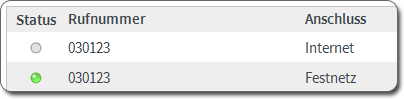
Contact your provider to find out when your connection will be converted to IP telephony. After the conversion your Internet telephone numbers will be listed with the status "registered" (green). Then you can make outgoing telephone calls immediately. Incoming calls may not be signaled until a few hours from now, as the telephone numbers first have to be configured as Internet telephone numbers (ported) by your provider.
What's Left to Do
Work through the following steps if the internet telephony check was successful, or as soon as your connection has been converted to IP telephony:
- Make an outgoing call that lasts at least 5 seconds. Deutsche Telekom recommends this to accelerate the porting of your telephone numbers.
- Disconnect the FRITZ!Box from the landline connection.
- Only if the internet telephony check failed at first, but your connection has since been converted: Disable the landline in your FRITZ!Box.
Instructions: Disabling the Landline
Disable the landline only if the Internet telephony check initially failed, but your connection has since been converted to IP telephony.
- Select "Telephony / Telephone Numbers" in the user interface.
- Switch to the "Line Settings" tab.
- Disable the "Landline enabled" checkbox.
- Click "Apply".
Instructions: Disconnecting the FRITZ!Box from the Landline Connection
- The connecting cable of the FRITZ!Box has a gray connector for DSL (Internet) and a black connector for the landline. Since you now make telephone calls via the Internet, remove the black connector from your telephone wall socket.