DynDNS
Internet / Permit Access / DynDNS
DynDNS (Dynamic DNS) is an internet service that makes it possible for the FRITZ!Box to remain accessible from the internet at all times under a fixed name, although the public IP address of the FRITZ!Box changes each time you dial into the internet.
Click on the "Apply" button to save your settings. If you leave the page without saving, all of your changes will be discarded.
How Dynamic DNS Works
Dynamic DNS service ensures that your current IP address is always assigned to the domain name. Every time it dials into the internet, FRITZ!Box transmits its current IP address to the dynamic DNS provider in the form of an update request. Every Dynamic DNS provider prescribes the exact syntax of the update request. This provision is called Update URL. The update URL contains jokers for all data required by the dynamic DNS provider for updating the IP address. The dynamic DNS provider stores the domain name with the current IP address.
Instructions: Registering a Domain with a DynDNS Provider
In order to use the DynDNS service, you must register a domain with a DynDNS provider.
- Search for a DynDNS provider, for instance in the internet, and start the registration process.
- Specify a domain name for the domain at which your FRITZ!Box is to be accessible from the internet.
- Specify a username and password for the domain.
- Make note of the three parameters: domain name, username and password.
- Conclude registration.
Use DynDNS
Enable this option if you would like to use DynDNS (dynamic DNS) for the FRITZ!Box.
Upon activation, the fields listed below are also activated. The information is required for the update request.
Limitations
In some operating modes of the FRITZ!Box DynDNS is not supported:
| Operating Mode | Use of DynDNS |
|---|---|
| Wireless repeater | If this FRITZ!Box is configured as a wireless repeater, you cannot use DynDNS in this FRITZ!Box. During repeater operation you must set up DynDNS in the FRITZ!Box that is configured as a wireless access point. |
| IP client | When the FRITZ!Box is operated as an IP client on a router in the network, you cannot use DynDNS in this FRITZ!Box. In this case you must set up DynDNS in the router used to establish the internet connection. |
DynDNS Provider
Select from this list the DynDNS provider with whom you are registered with the domain name to be used for your FRITZ!Box.
If your DynDNS provider is not included in the list, select the entry "User-defined". Then the additional field "Update URL" will be displayed. For an explanation of this field, see the information below on this Help page.
Register New Domain Name
Once you have selected a DynDNS provider in the "DynDNS Provider" list, click the "Register New Domain Name" button to open a new browser window for the website of the selected DynDNS provider. Then you can register a new domain name with the DynDNS provider.
The "Register New Domain Name" button is only available when you select a provider from the "DynDNS provider" list. The button is not enabled when "User-defined" is selected.
Domain name
Enter in this field the domain name at which your FRITZ!Box is to be accessible from the internet, and which you have arranged for use of with your DynDNS provider. Transmission of the current IP address to the DynDNS provider serves to allocate this domain name to the current IP address.
You must enter the domain name in full length. The domain name is composed of two parts:
- the name you selected and arranged with the provider to use, for instance "MyDomain"
- the domain name of the provider, for instance "dyndns.org"
The correct entry for this example would look like the following: "MyDomain.dyndns.org".
Username
Enter here the username with which you are registered with your DynDNS provider. During transmission of the current IP address, the username is required for registration with the DynDNS provider.
Password
Enter here the password with which you are registered with your DynDNS provider. During transmission of the current IP address, the password is required for registration with the DynDNS provider.
Password confirmation
Repeat the password entry in this field.
Update URL
This field will be displayed only if the "User-defined" entry was selected in the "DynDNS provider" list. The entry in this field indicates how the update request must look for the DynDNS provider. The correct update URL, which must be entered in this field, must be requested from your DynDNS provider, for instance on the provider's website.
- IPv4, IPv6: If the update request is to be performed for both IPv4 and IPv6, then write both requests in this field separated by a space.
- Joker: The update URL contains placeholders for all entries required for an update by the DynDNS provider. Which entries are required depends on the provider.
The following table shows all of the entries that may be demanded in an update request. The name of the placeholder is shown for each entry. It is essential that these placeholders be used in the update URL:
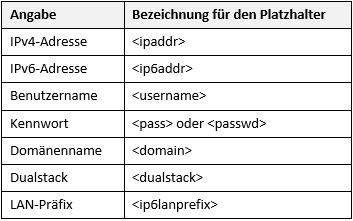
- Pointed brackets: The pointed brackets are an inherent part of the placeholder and absolutely must be given in the update URL.
- Replace placeholder names: If the update URL supplied by your DynDNS provider uses other placeholder names, these must be replaced by the placeholder names from the above table.
- Replace placeholders with values: Before transmitting an update request to the DynDNS provider, the placeholders are replaced with your entries in the fields "Domain name", "Username" and "Password". The FRITZ!Box determines the current IP address automatically.
Some DynDNS providers expect the data to be transmitted in Base64-coded format. All data that must be encoded for transmission must be designated as follows in the update URL of the FRITZ!Box:
Examples of the update URL for the IPv4 address:
For the DynDNS providers included in the "DynDNS Provider" list, the update URLs for requesting updates are already preset in the FRITZ!Box.
Example: dyndns.org
The update URL for the provider dyndns.org looks like the following:
The username and password entries are not used in the update URL here.
Example: 2mydns.com
For the provider 2mydns.com, the update URL looks like the following (all in one line and without spaces):
Example: DynAccess from Ambos InterNet-Solutions
For the DynAccess service from the provider Ambos InterNetSolutions, the update URL has the following notation:
Example of the update URL for the IPv4 and the IPv6 address:
Example: dyndns.org
The update URL for the provider dyndns.org looks like the following:
The requests for the two IP addresses are separated by a space.
Example: DynAccess from Ambos InterNet-Solutions
For the DynAccess service from the provider Ambos InterNetSolutions, the update URL has the following notation:
The requests for the two IP addresses are separated by a space.