Automatic Update
System / Update / Auto Update
On the "Auto Update" page you can specify whether you would like to be merely informed about new FRITZ!OS updates, or whether updates should be installed automatically.
Auto Update: Options
You can choose between the following settings:
| Level | Setting | These Updates Will Be Installed Automatically |
|---|---|---|
| 1 | Notify about new FRITZ!OS versions | None |
| 2 | Notify me about new versions of FRITZ!OS and install necessary updates automatically (recommended) | Only updates regarded as necessary for continued secure and reliable operation of your home network (for instance, security updates) |
| 3 | Notify me about new versions of FRITZ!OS and install new versions automatically | All |
Adopting Settings from the Mesh WiFi
In the Mesh WiFi, the auto update settings are adopted from the Mesh Master by default. This overwrites any settings already configured.
If you would like to make your own settings for automatic updates in the Mesh Repeater, then disable the "Adopt settings enabled" option in the Mesh settings.
Note:If you disable the adoption of settings in the Mesh WiFi, then other settings will also not be adopted automatically, including wireless LAN settings, settings for AVM services, push services and Smart Home.
Configuring Automatic Update
- Select "System / Update" and switch to the "Auto Update".
- Select an option.
- Click "Apply".
Disabling Automatic Updates
If you do not wish to have updates installed or searched for automatically, disable the "FRITZ!Box searches for updates periodically" setting under "Internet / Account Information / AVM Services". For more information, see the AVM Services Help page.
Note:We recommend keeping the search for updates and the automatic installation of updates enabled. This way you benefit from further developments of existing and new features for your FRITZ!Box.
Initiating Updates via Other Home Network Devices
The "Updates to new versions of FRITZ!OS can be initiated by other devices from the home network without any prior notice" option allows you to install updates for FRITZ! devices in the Mesh from the "Mesh Overview", without requesting a password. This option is enabled by default.
Instructions: Disabling Updates in the Mesh without Password Entry
- Open the FRITZ!Box user interface.
- Click in the "Home Network / Mesh" menu.
- Click in the "Mesh Overview" tab on the linked name of a FRITZ! device:
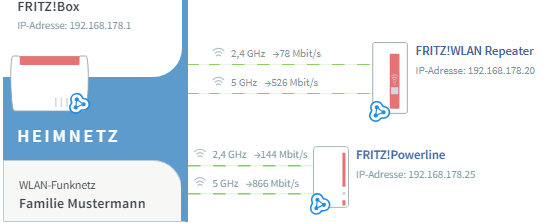
The user interface of the FRITZ! device opens.
-
Click on the "System / Update" menu and then on the "Auto Update" tab.
- Under "Initiate Updates via Other Home Network Devices", disable the "Updates to new versions of FRITZ!OS can be initiated by other devices from the home network without prior notice" option.
- Click "Apply".
When a FRITZ!OS update is installed in the Mesh, the password for login to your FRITZ! device will be requested.