Telephone Book
Telephony / Telephone Book
Under "Telephony / Telephone Book" you can set up new telephone entries and telephone books and manage the telephone books you've already set up.
Telephone Book Entries
A telephone book entry has several columns:

The columns contain the following information:
| Column | Contents |
|---|---|
| Name | Contact's Name |
| Telephone Number | Contact's Telephone Numbers |
| Quick-dial Number | Quick-dial for one of the telephone numbers To dial a call using the quick-dial number, simply dial the quick-dial number, for instance **701. Quick-dial numbers can only be configured in the first telephone book. |
| Vanity Code | Vanity Code (letter dialing) for one of the telephone numbers To dial a call using a vanity code, simply dial **8 and the combination of letters, for instance **82662 (*8ANNA). Vanity codes can be configured only in the first telephone book. |
| Important | A green check mark indicates that the "important person" setting is enabled. |
Configuring, Editing or Deleting a Telephone Book Entry
| Button | Name | Function |
|---|---|---|
| New entry | Creates a new telephone book entry. | |
| Edit | Opens the telephone book entry for editing. You can, for instance:
The quick-dial, vanity code and "Important person" functions are available only in the first telephone book. | |
| Delete | Deletes the telephone book entry. This button is not available ifyou use the telephone book of an e-mail account from 1&1, GMX or WEB.DE. With these telephone books, entries must always be deleted on the provider's website. |
Setting Up Multiple Telephone Books
You can configure multiple telephone books in your FRITZ!Box. If you have different FRITZ!Fon cordless phones, you can use a different telephone book on each one.
You have the following options when you set up a new telephone book:
- You can save the telephone book in the FRITZ!Box. Then the telephone book is available in the FRITZ!Box and on your FRITZ!Fon cordless telephones.
- You can use the telephone book of an e-mail account in the FRITZ!box. This could be your Google contacts, or the telephone book of an e-mail account with 1&1, GMX or WEB.DE. In this case the telephone book in the FRITZ!Box is then regularly synchronized with your e-mail account's telephone book.
Setting Up a New Telephone Book
See here for instructions on how to set up a new telephone book: New Telephone Book
Switch Telephone Books
The FRITZ!Box user interface always displays the telephone book that was open last. To switch to a different telephone book:
- Select "Telephony / Telephone Book".
- Select "Switch telephone books".
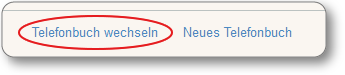
- Select a telephone book and click "OK".
The telephone book is displayed.
Editing or Deleting a Telephone Book
The FRITZ!Box's first telephone book cannot be deleted or renamed.
The following buttons are located next to the names of all other telephone books:
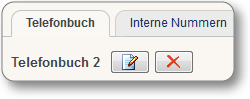
The buttons have the following functions:
| Button | name | Function |
|---|---|---|
| Edit |
Opens the telephone book for editing. You can rename the telephone book. If you are using the telephone book of an e-mail account, you can also enter the e-mail address and the password. If you are using your Google contacts in the FRITZ!Box, you can select here which Google contact groups to display in the FRITZ!Box. |
|
| Delete |
A telephone book stored in the FRITZ!Box is deleted completely. An e-mail account's telephone book is deleted from the FRITZ!Box user interface. The telephone book remains intact in your e-mail account. |
Another button is available for telephone books from e-mail accounts:
| Synchronizing |
Synchronizes the telephone book in the FRITZ!Box with your e-mail account's telephone book. For more information, read the section below. |
Synchronizing the Telephone Book of an e-Mail Account
If you set up the contacts of an e-mail account, the telephone book in the FRITZ!Box will be regularly synchronized with your contacts in the Internet. You can also start synchronization at any time with a click of the mouse.
Synchronizing Automatically
Automatic synchronization starts every 24 hours around 00:00. This entails the following:
- New telephone entries you created in the FRITZ!Box or in your contacts in the Internet are adopted by the telephone book at the other location.
- Changes you made to telephone book entries in the FRITZ!Box or in your e-mail account contacts are adopted by the telephone book at the other location.
- Telephone book entries you deleted in your e-mail account's contacts are also deleted in the FRITZ!Box.
- Only if you use Google Contacts: Telephone book entries you deleted in the FRITZ!Box are also deleted from your Google Contacts. For other e-mail providers telephone numbers must always be deleted on the provider's website.
Synchronizing by Mouse Click
- Select "Telephony / Telephone Book".
- Click the "Synchronize"
 .
.
Printing, Saving or Restoring a Telephone Book
| Button | Function |
|---|---|
| Opens the print preview of the telephone book. Prints out the telephone book. | |
| Saves the telephone book to a file. The save and restore functions are not available if you are using the telephone book of an e-mail account. | |
| Reloads a saved telephone book back to the FRITZ!Box. |